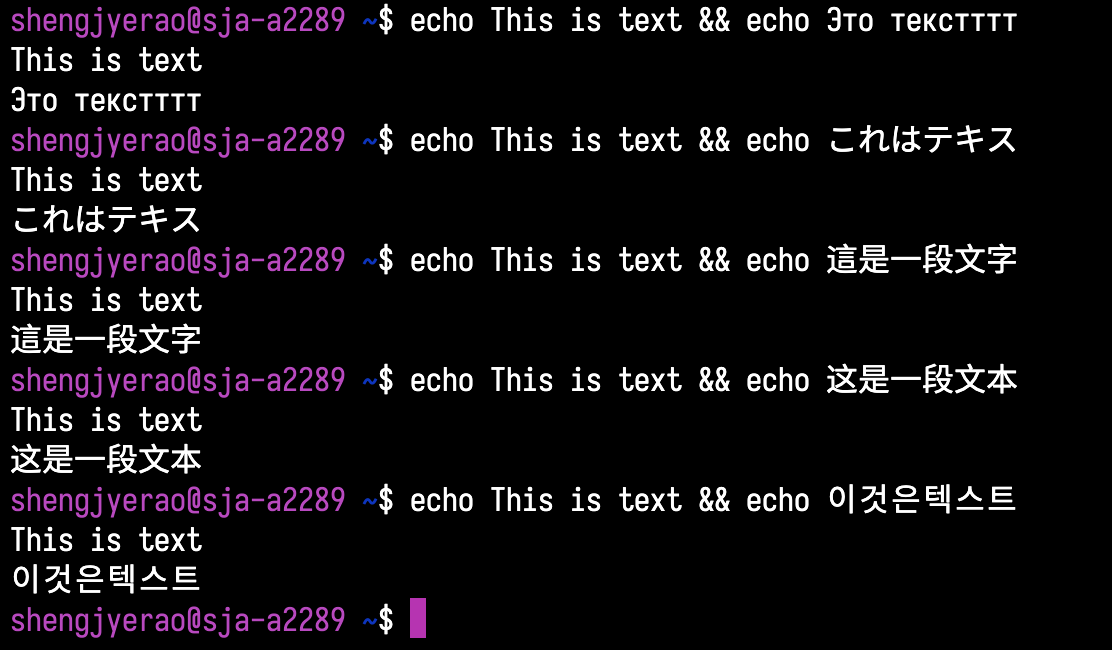0. 字体不对齐问题
某些不自觉的软件默认字体会导致在界面里中英文不对齐, 在VSCode的Markdown的编辑中尤为明显:

1. 下载字体 Sarasa Gothic
Github: be5invis/Sarasa-Gothic
Repo最下面有镜像地址, 实测 NJU好像打不开, 用TUNA可以, 下载"sarasa-gothic-ttf-x.xx.x.7z", 或者直接点击这里跳转.
2. 解压后安装
2.1. macOS
- 打开"Font Book", 点击"+":
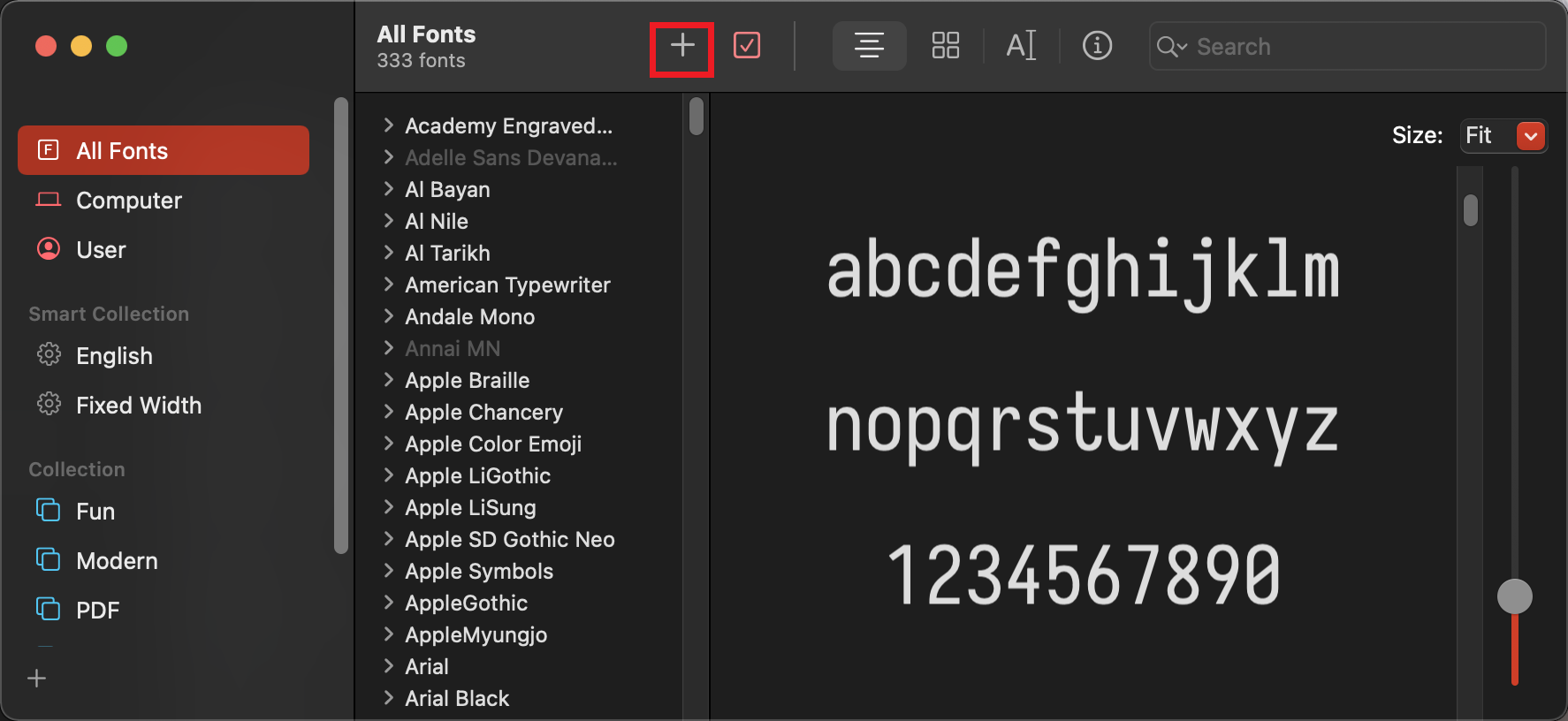
- 导航至字体文件夹, 根据需要选择"简体中文等宽(sarasa-mono-sc-*.ttf)", 如果想要其他字体那就对应的一起选中:
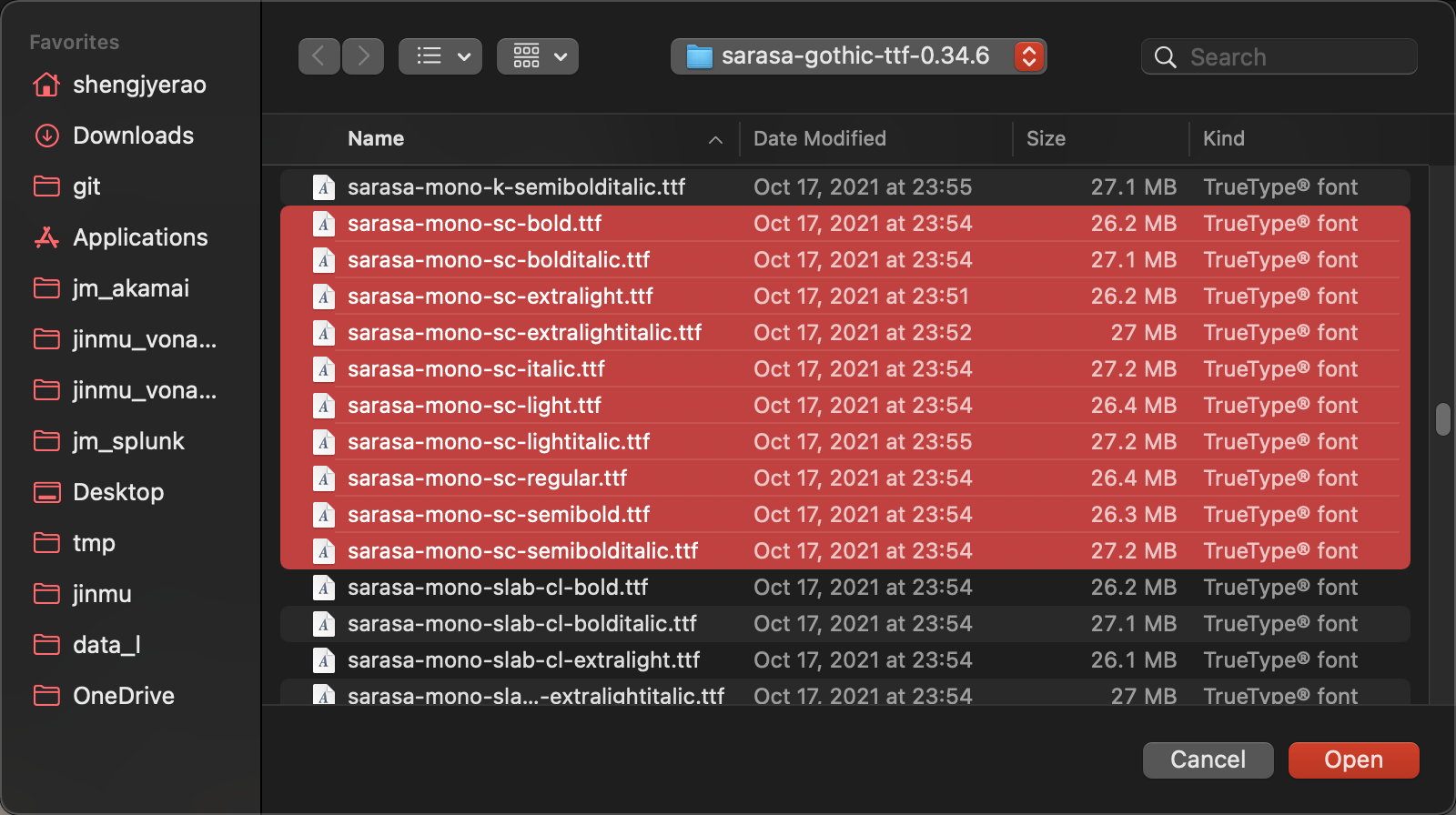
- 等待安装完成后, 会显示用户安装的字体:
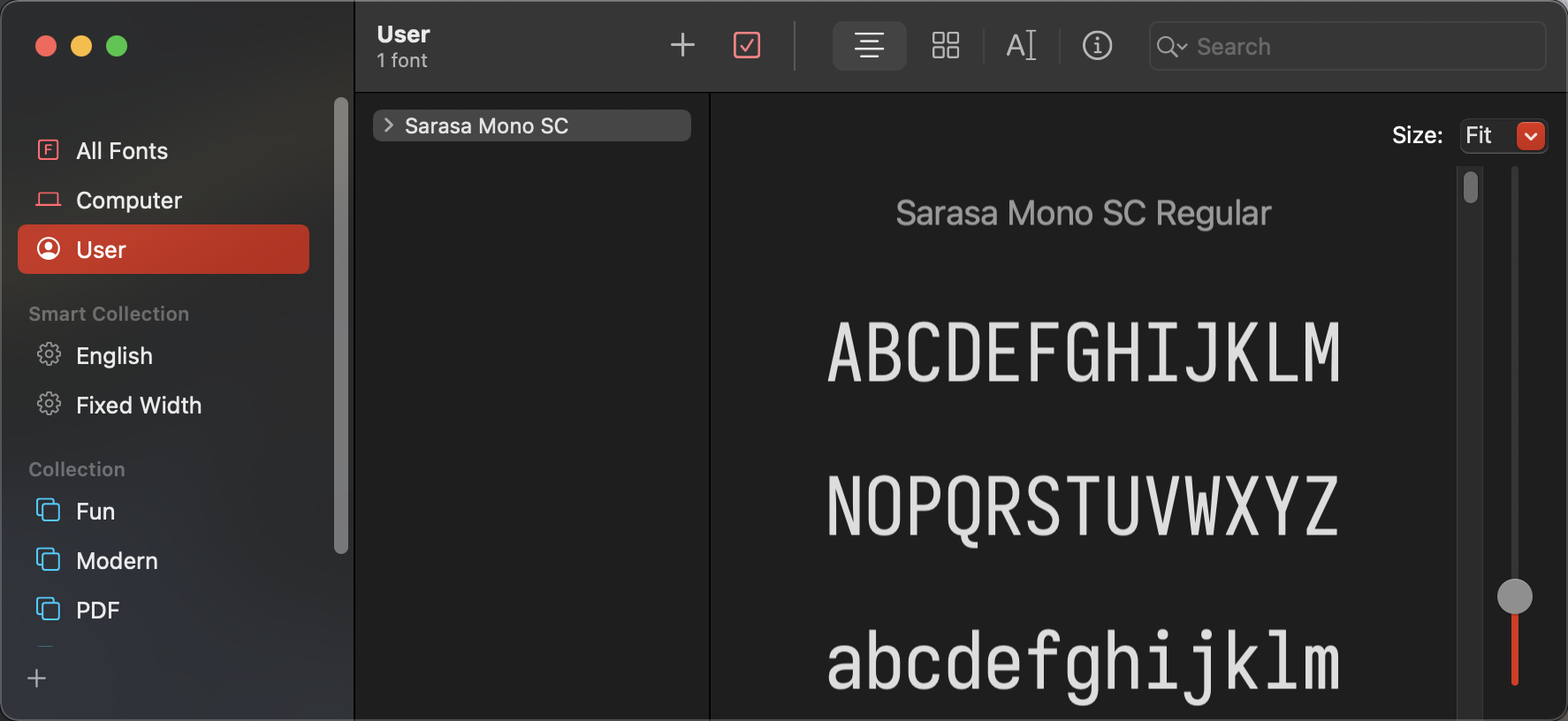
2.2. Windows
-
从设置中打开"字体", 将需要安装的字体选中, 拖拽安装:
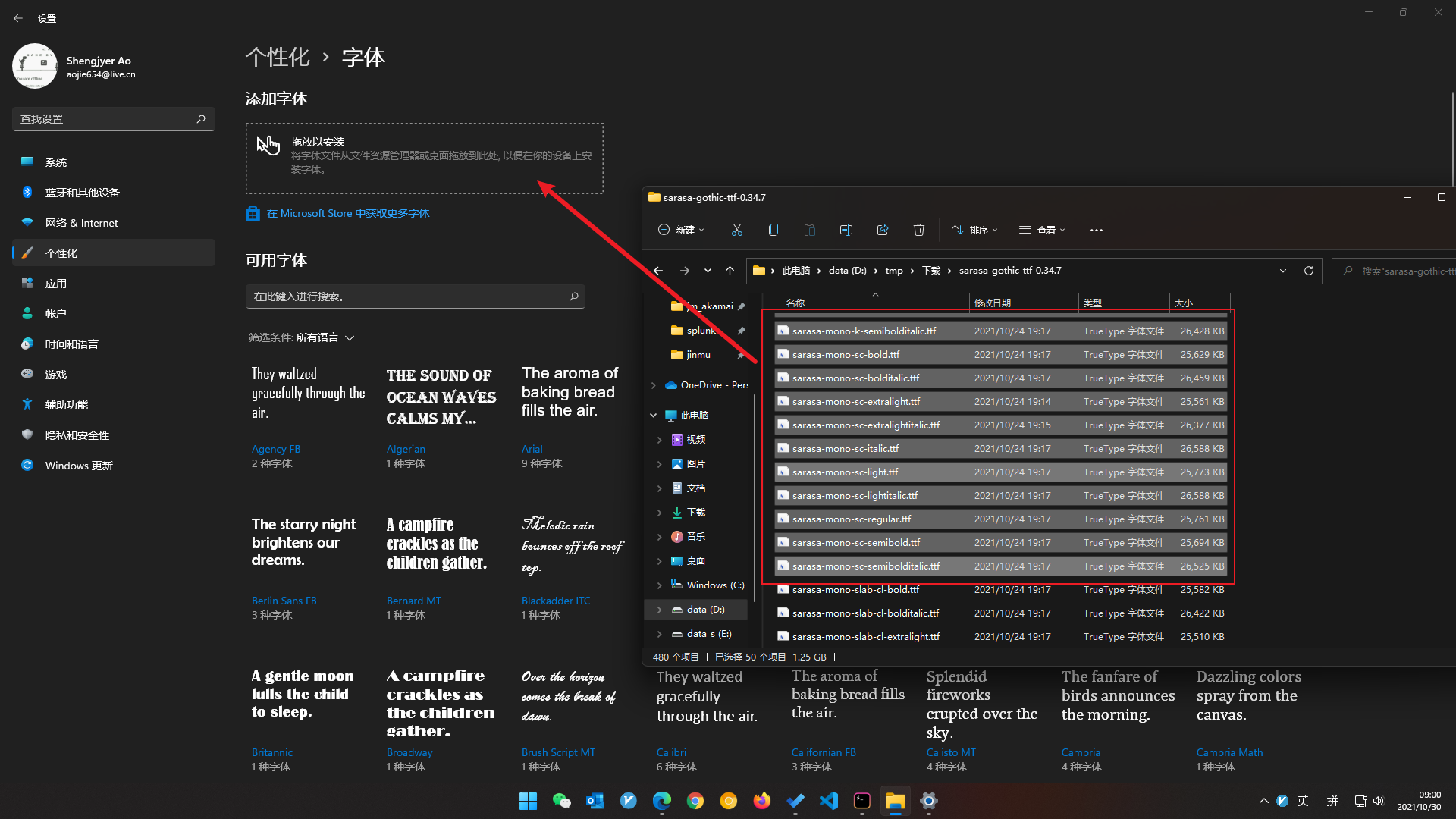
-
等待安裝完成:
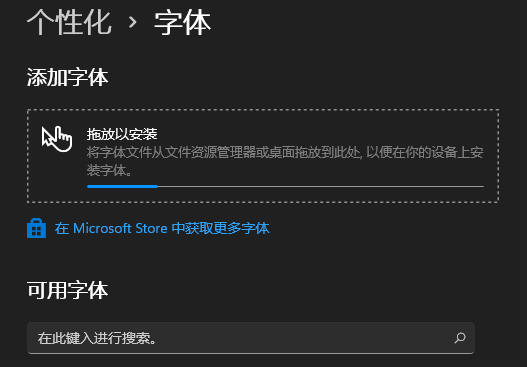
3. 编辑 VS Code 设置
-
打开 VS Code 设置
1.1. macOS
Code – Preferences – Settings
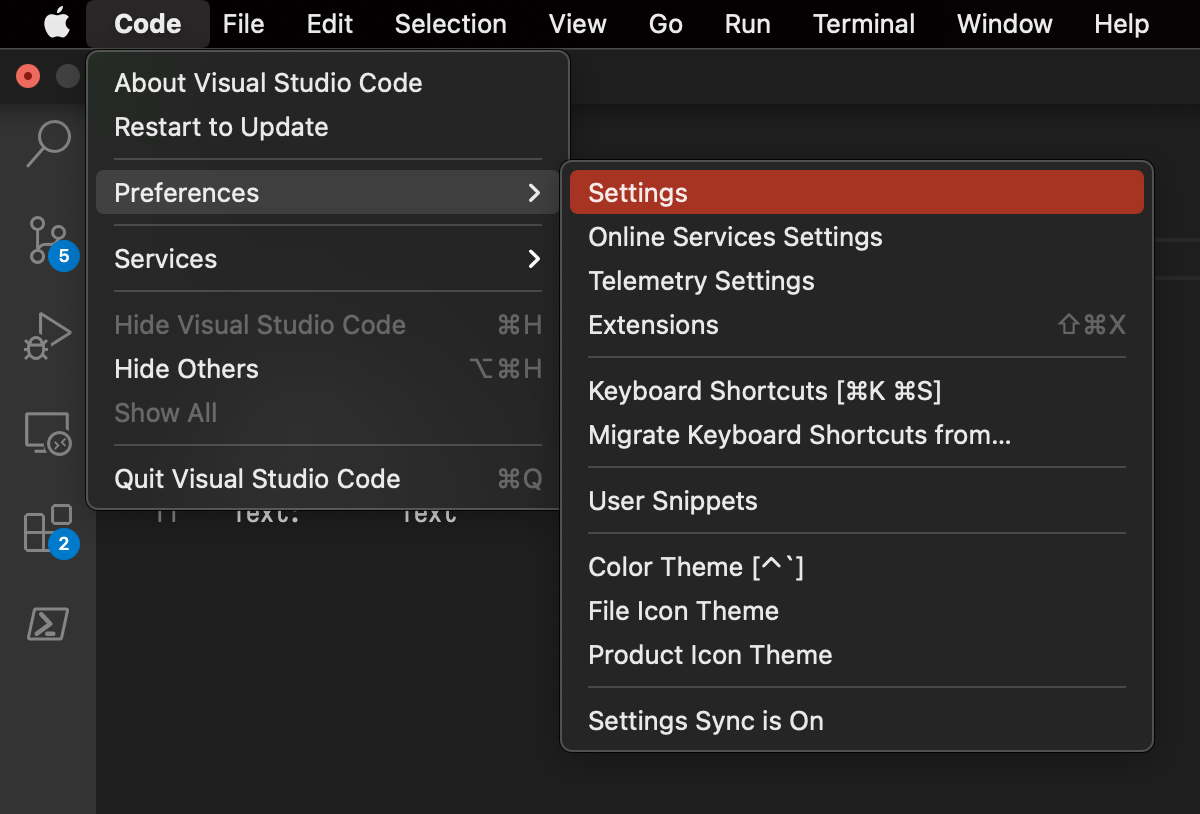
1.2. Windows
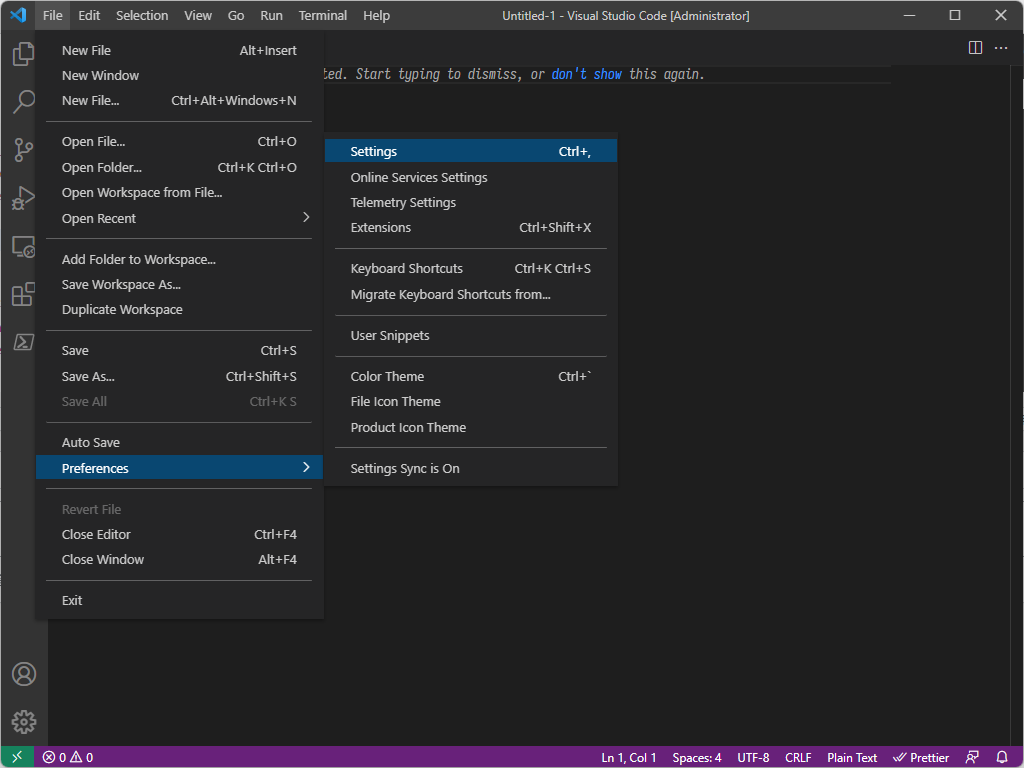
-
搜索: "Font Family", 将其中的内容全部替换成"Sarasa Mono SC"
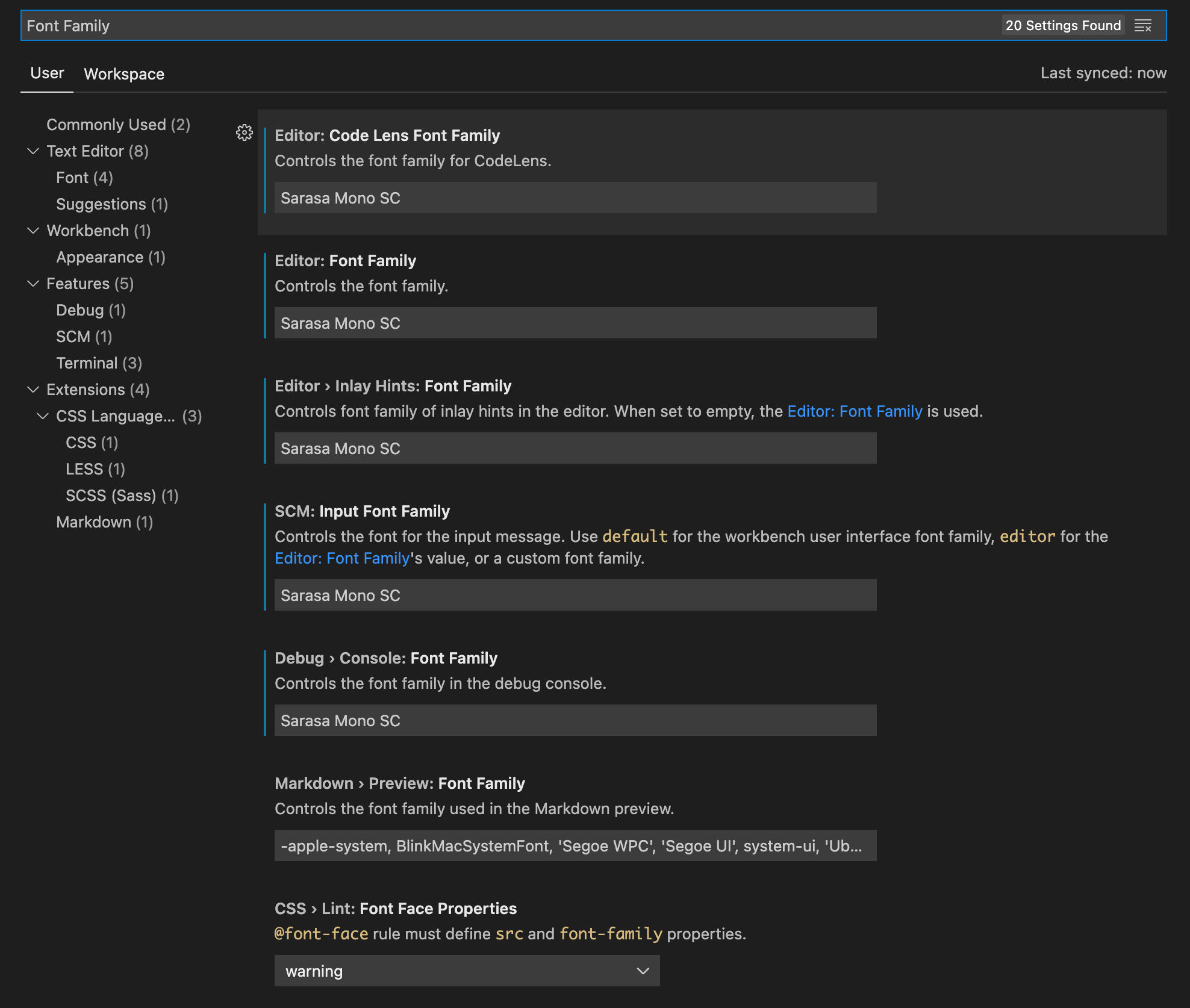
-
关闭设置窗口, 查看修改后的效果:
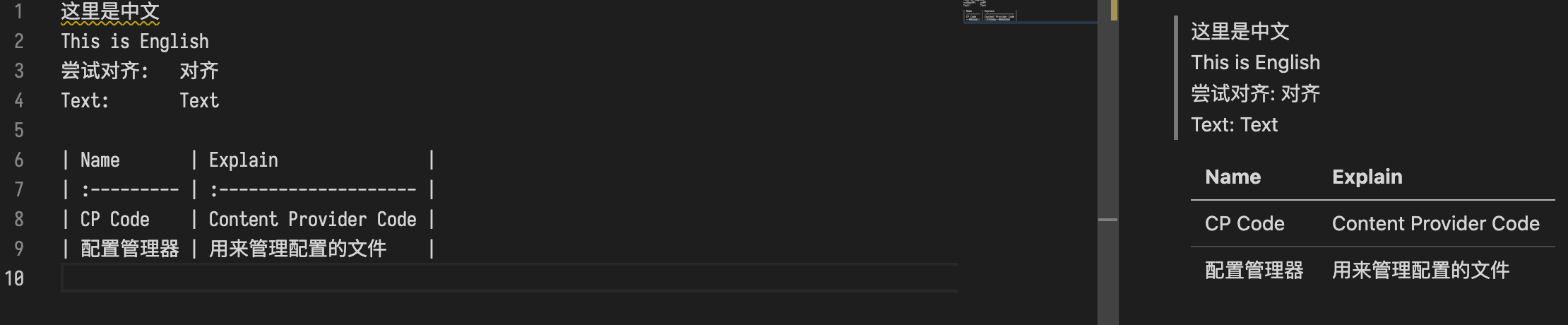
4. 编辑 Hyper 设置
-
与 VS Code 类似, 打开设置
-
找到 "fontFamily", 修改成以下内容并保存:
fontFamily: 'Sarasa Mono SC',
-
重新打开Hyper, 查看实际效果: